Parents

|
Archived Page This article has outdated information. It is now archived, only kept for historical purposes. Generally, outdated articles write about how to use or interact with the Roblox website. The services and features as written at the time have been changed or removed by Roblox Corporation. External links may be substituted with a Wayback Machine archive link. |
At Roblox we feel that the Parents should still be able to see what their kid is up to, and what they've been doing. To facilitate this, we have created parent accounts on our website to help you monitor what your children have been up to. With a parent account, you can view various things, such as whether your child is getting banned, what items he is buying for his avatar, and change his chat settings. Explore the links on the sidebar to see the settings you can customize for your child to have a safe and fun experience.
Getting Started
It's a simple process to create a parent account. These are special accounts that aren't regular users. Think of it more like a manager account. To create a parent account all we need is your email, and you'll need your child's password to their account.
Once you have created your parent account and signed in you'll be looking at the parent control panel. This is where you can manage your children's accounts.
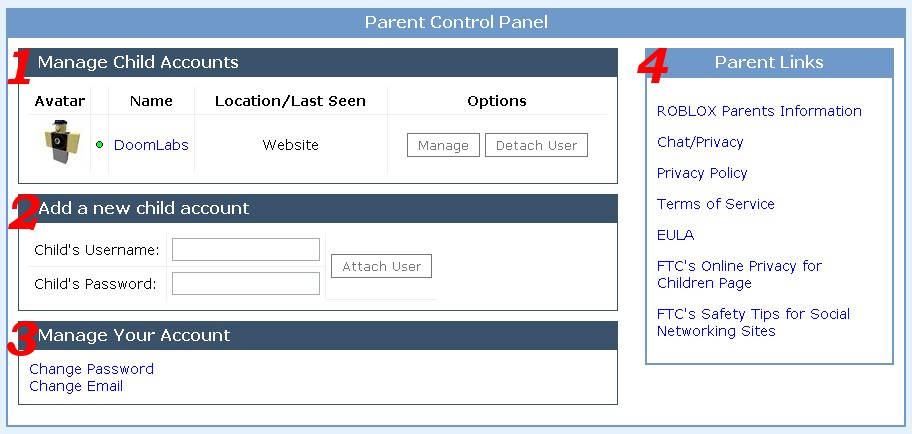
Manage Child
This is where you can view accounts that are currently attached to the Parent account. Detach User removes the account from the Parent account's control. Click here to read about the Management Panel for user accounts
Add a new Child account
Enter your children's account name and password here to attach them to your Parent account. Once they are attached you can manage the account.
Manage Your Account
This section allows you to change your Parent account's password and email, if necessary.
Parent Links
This section gives you access to various policies that Roblox and the United States Government offered tips on how to keep your child safe online.
- Roblox Parents Information This is a page full of information on what Roblox does to keep your children safe and answer questions that you may have.
- Chat/Privacy Roblox has privacy settings, this page gives you information about those settings.
- Privacy Policy This is the legal information about what Roblox can and cannot do with your information that you provide us. We dislike spam as much as you do, and we don't give out your information to 3rd parties.
- Terms of Service These are the agreement to having an account on our website that you must agree to and abide by.
- EULA The End User License Agreement for using ROBLOX Software.
- FTC Online Children Privacy Page This is a US Government website on US Law regarding children's privacy information online, known as the COPPA Rule. Roblox complies with COPPA ruling.
- FTC Safety Tips for Social Networking Sites Another page, giving a lot of helpful information on how to keep your children safe online.