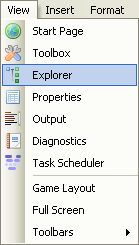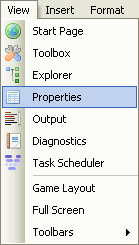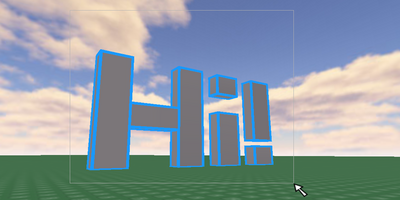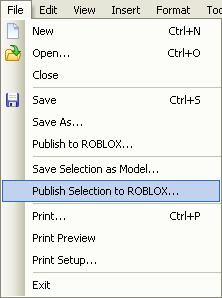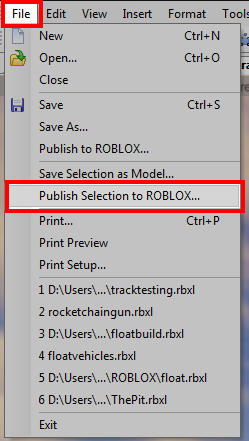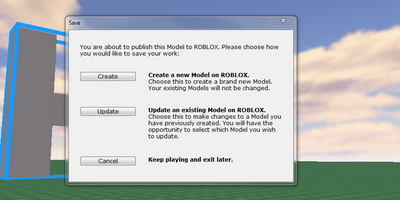User:Quenty/TutorialForNjr2012
From Legacy Roblox Wiki
Jump to navigationJump to search
| Do not edit! The creator of this subpage does not want it to be edited without permission. |
How to get into studio, and upload models!
Opening up ROBLOX Studio can sometime be confusing. Here is a step by step outline on how to open up studio, and the command bar.
- Start (Bottom Right Corner)
- Click on the start button of your computer.
- All Programs
- Click on 'All Programs'
- ROBLOX
- Scroll down the list of programs until you find ROBLOX. Click on the folder to open it up. (Expand it)
- Roblox Studio
- Click on 'ROBLOX Studio', wait for it to load
- Navigate (In the browser that pops up) to your game
- In ROBLOX Studio (The thing that pops up), find your game (You may have to log in).
- Push 'Edit' in the browser
- Push the brown/yellow/organize colored 'Edit' mode button.
- Wait for the game to load
- Wait for your game to load and open up in studio.
- Open up the Explorer bar
- Build what you want to be a model (or have it prebuilt)
- Select your model....
- Group the items
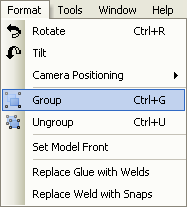
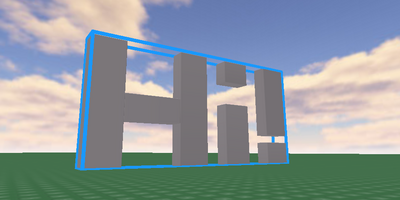
Once you have them all selected, click the Group button on the toolbar, or press the keyboard shortcut CTRL and G. A blue box will appear around the entire collection of bricks. This shows you that the bricks are now part of a model!
- Upload the model
- Make sure your model is is still selected. If it isn't, then you will not be able to select it. see the step 2 above if you have somehow unselected it.
- A window should pop up
- Enter the name and description.
- Select public domain if you want it to be a 'Free Model' If you don't, then make sure it's false (un-checked). You can change this later. (Send me a PM for this, is you need to change it).
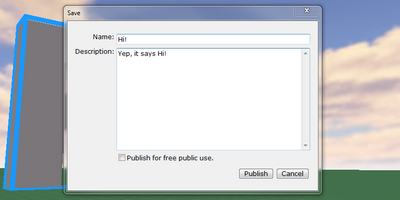
- Find it!
- You can find your model on the ROBLOX website now. To find it, you'll have to look in your stuff, then click on the 'Models' tab.
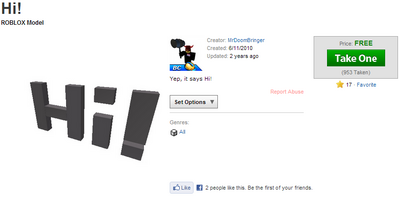
Hit publish, and your model will appear on the Roblox website!
STILL DON'T GET IT?
After that massive tutorial, if you still don't get it, watch this video: