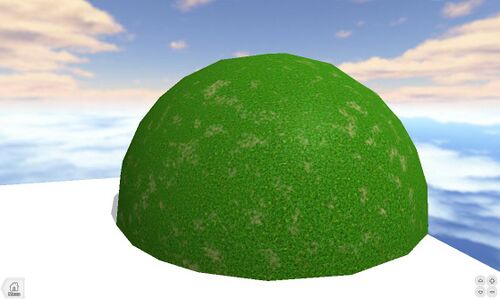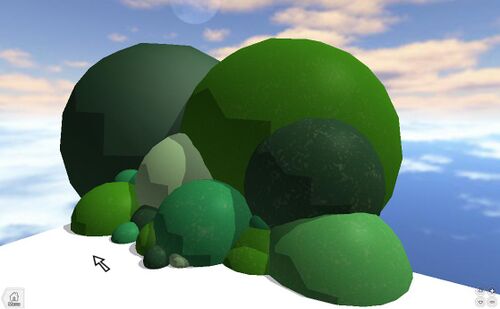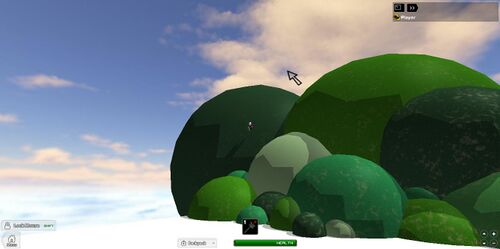How to Build a Mountain With CFrame
This is a tutorial about how to build a mountain with CFrame. If you do not know how to use CFrame, read this tutorial: CFrame.
You will need:
The First Piece
Before doing anything, open ROBLOX Studio and insert a baseplate in the game. After that, insert a sphere from the bricks menu and change the colour and the material to your specification. Next, open up the command bar and type this code into it:
Workspace.Part.CFrame = CFrame.new(x, y, z)
It may also be easier for you to move it relative to itself. You can do this by using this code:
local part = Workspace.Part
part.CFrame = part.CFrame + Vector3.new(0, -.1, 3)
This will move the part 3 studs on the Z axis, and -.1 studs down. You may also want to use a CFrame building tool, of which you can click and drag instead of using the command bar.
The X, Y, Z is a Vector3, and will position the object to your liking. Read the Vector3 page to learn how to use a Vector3.
When the brick is inserted and the command bar ready, change the Y coordinate to roughly the position of the base, so that you will be able to climb up the mountain.
After doing this, your mountain will look like below:
If it does, go to the next step, if not, follow these steps again.
Before continuing, change the name of the part you have just moved so it doesn't get moved again when CFraming.
Adding Detail
In front of the mountain create smaller bricks to make the mountain look neater and easier for players climb, use Step 1 for these bricks and put about half of them inside the mountain, half out.
Now, you can start creating bricks at the back. Make these bricks larger and lower than the first one every time you create one. Also, you can make these bricks like miniature hills if you wish, but still that players can climb them.
The Finishing Result
Finishing your mountain can be quite hard. When doing this, check for gaps between the bricks and you can change some colours of bricks to make it look nicer. Also, look and check if all bricks are anchored.
When finished a basic mountain it should look like this:
Testing the Mountains
Finally, the testing. Go to: Tools -> Play Solo to test a game. Once in the game, you can see if you can get up the hill, and see any adjustments you may need to make!
Testing the mountain: