User:ArceusInator/Studio
The Studio, or Roblox Studio, is a program that Roblox uses to play games, and gives you the ability to create your own games. Using the Studio you can script, build places and test them as well.
What to use the Studio for
The Roblox Studio was built to be your all-inclusive Place editing program. Using the Studio you can Script, build and test your places all before you show off your place to the rest of the community. If you want to make any kind of changes to your Place, then you should use the Studio to make those changes. Rather than playing in solo mode, Edit and the Studio allows you to completely freeze time. The map never runs, so scripts don't start early and stuff in your map doesn't move around while you're trying to work with it. The camera can move around and you don't have to move your player to see around the map. Any serious builder or scripter uses Edit mode and the Studio.
Launching the Studio
It's easy to find Roblox Studio, open up Start, click on All Programs, and scroll down to ROBLOX. Then click right on Roblox Studio. It'll launch to the Games page. You can play a game, or you can hit New to work on a new map.
Interactive Tour
Instead of using a lot of text to explain everything, here's a picture of what we like to call the Standard Studio View. This is the window positions, toolbars and settings that people tend to use, and we will assume that you are using for any tutorials on the Wiki. If your setup doesn't look quite like this or is missing things, then you can to go the setup guide to make it look like this.
Click on something that you want to learn about!
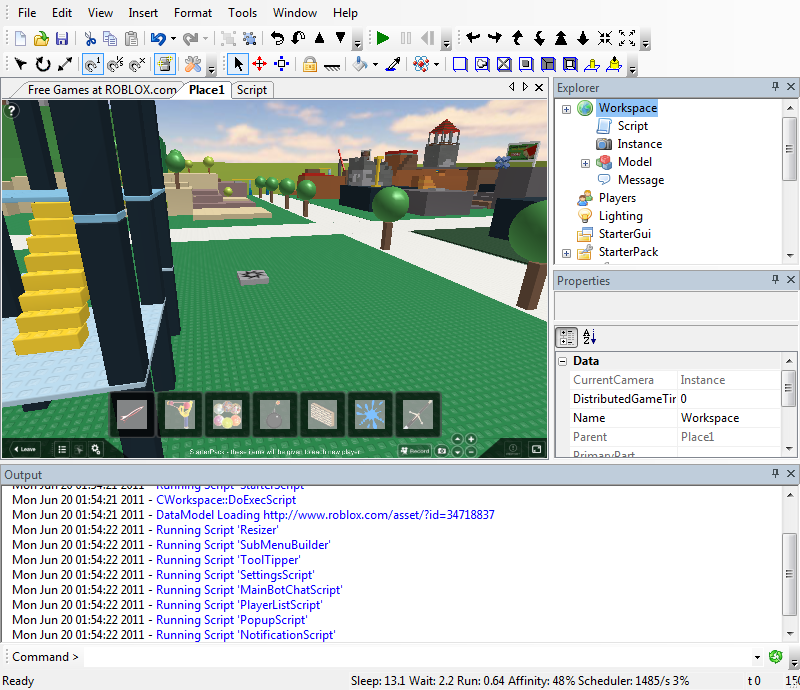
Toolbars
File Buttons
| Name | Description | Keyboard Shortcut | |
|---|---|---|---|
| New | Opens a new, empty place. | CTRL + N | |
| Open | Gives you a window to open a saved place from your computer. | CTRL + O | |
| Save | Lets you save your current place to your computer | CTRL + S |
Clipboard Buttons
| Name | Description | Keyboard Shortcut | |
|---|---|---|---|
| Cut | Copies something, then removes it. Lets you paste it elsewhere. | CTRL + X | |
| Copy | Copies something, then lets you paste it elsewhere. | CTRL + C | |
| Paste | Takes something you've copied or cut from somewhere else, and put it wherever you want. | CTRL + V |
History Buttons
| Name | Description | Keyboard Shortcut | |
|---|---|---|---|
| Undo | Undoes the last action. | CTRL + Z | |
| Redo | An Undo for Undo, lets you redo an action. | CTRL + Y |
Group Buttons
| Name | Description | Keyboard Shortcut | |
|---|---|---|---|
| Group | Takes single objects and put them into a new Model. | CTRL + G | |
| Ungroup | Takes a Model and breaks it into single objects, removing the model. | CTRL + U |
See Also
Uses..
Settings and Other
Similar...